Eric Bergman-Terrell's Blog

Photo Frame
I created my own photo frame with a small computer monitor and a tiny Raspberry Pi computer. It cycles through about 40,000 digital photographs, all day and all night. I love it!
The photos span over 25 years and are randomly displayed. Not surprisingly, I frequently see a photo that I can't quite place.
Since the photographs are all exported from Vault 3, I've often wanted to include the outline text into each exported photo, so that I can have some context for hard-to-identify photos. Consequently, I've updated Vault 3 to allow users to paint outline text into exported photos.
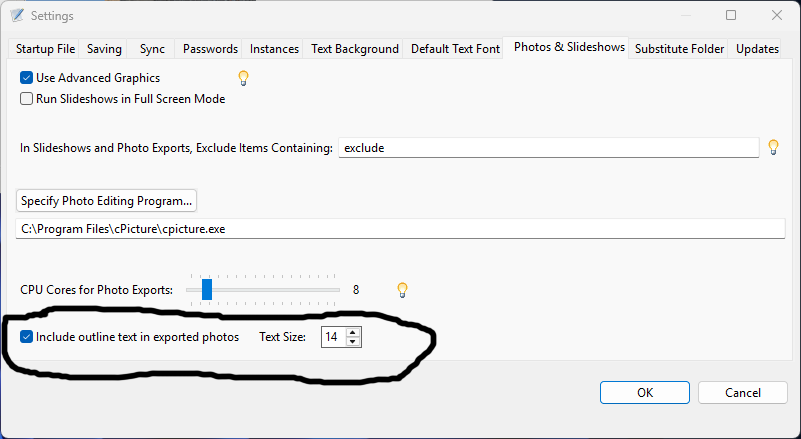
Options / Settings Dialog Box

Photo in Outline

Exported Photo with Outline Text
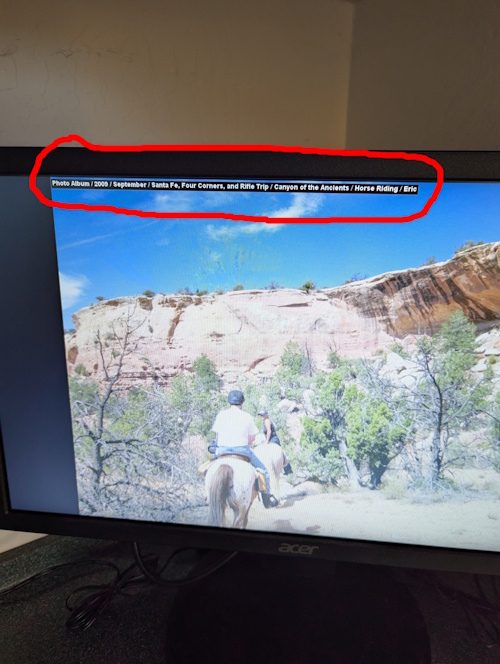
Photo Frame
To add outline text to exported photos, select the Options / Settings menu. Click the "Photos & Slideshows" tab. Check the "Include outline text in exported photos" checkbox, and specify the font size (in points).
Then export your photos. Each one will have the outline text on the top. If the text is long, there will be multiple lines.
Enjoy!
Download the latest version of Vault 3.
Of course Vault 3 is open-source!
Reader Comments
Comment on this Blog PostRecent Posts
| Title | Date |
| Vault 3: How to Include Outline Text in Exported Photos | October 26, 2025 |
| .NET Public-Key (Asymmetric) Cryptography Demo | July 20, 2025 |
| Raspberry Pi 3B+ Photo Frame | June 17, 2025 |
| EBTCalc (Android) Version 1.53 is now available | May 19, 2024 |
| Vault 3 Security Enhancements | October 24, 2023 |
| Vault 3 is now available for Apple OSX M2 Mac Computers! | September 18, 2023 |
| Vault (for Desktop) Version 0.77 Released | March 26, 2023 |